Gitpod
Gitpod is a web-based cloud development environment that provides a platform for developing and deploying code without downloading any necessary tools or packages. Gitpod can be configured with a local ICP developer environment, including dfx and an instance of the ICP replica, to support canister development.
Opening a project in Gitpod
If you have a GitHub repo that you're pushing your canister code to, or if there is a sample project you'd like to test, you can open the GitHub repo in Gitpod following these steps:
Step 1: Open the Gitpod dashboard.
Select the 'Projects' tab, then select 'New Project'.
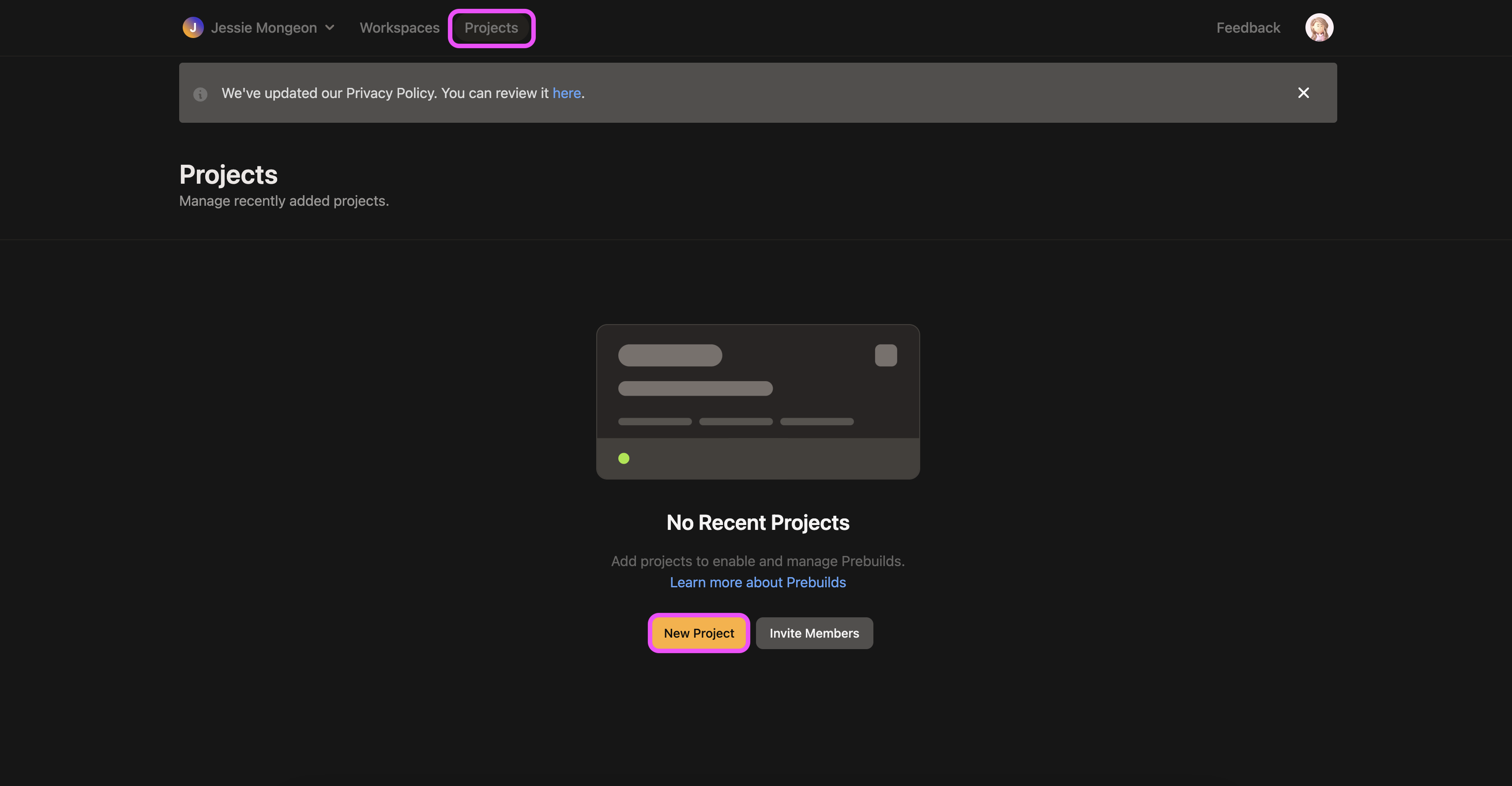
Step 2: Enter the GitHub repo URL you'd like to use.
In this example, we'll use the DFINITY examples repo.
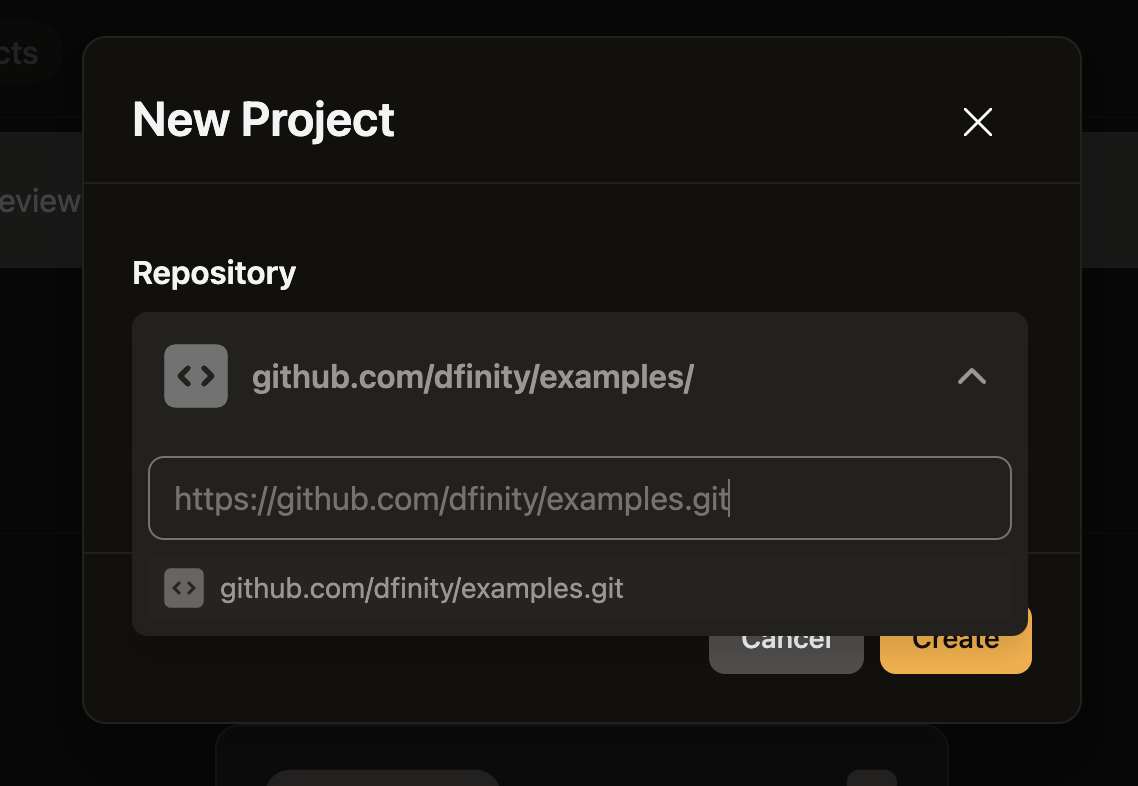
Step 3: Select 'Run prebuild'.
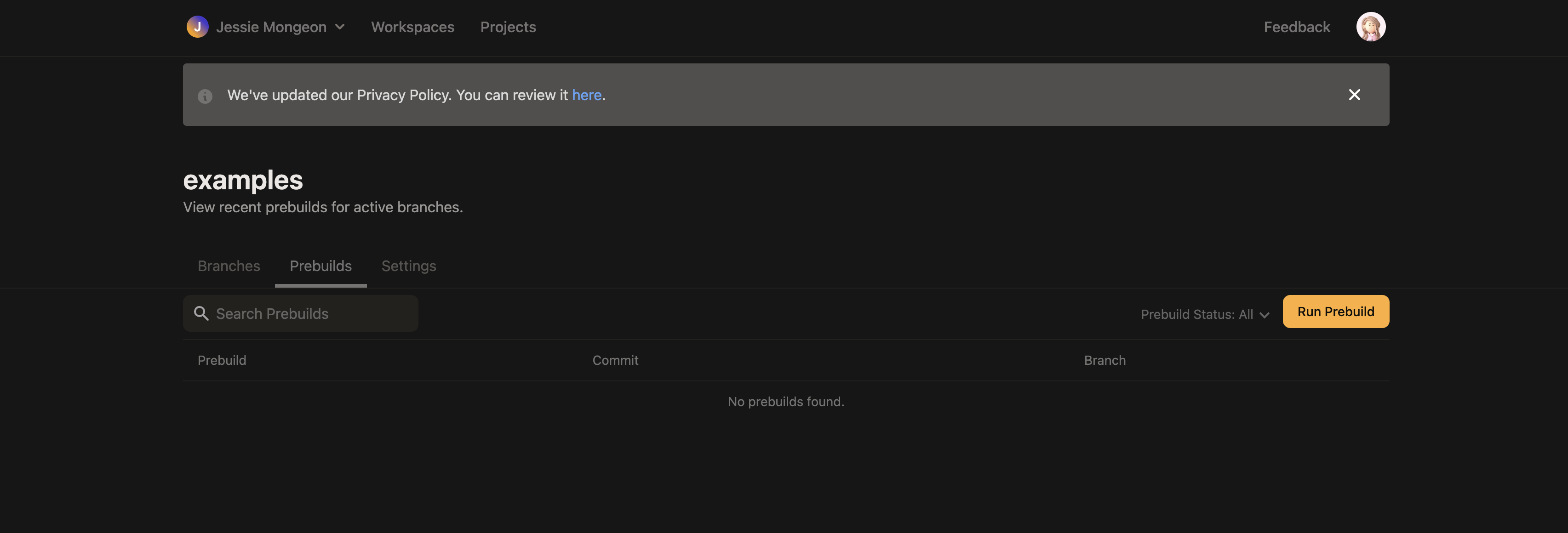
Step 4: Once the prebuild is labeled as 'Ready', select it to choose a workspace to deploy to.
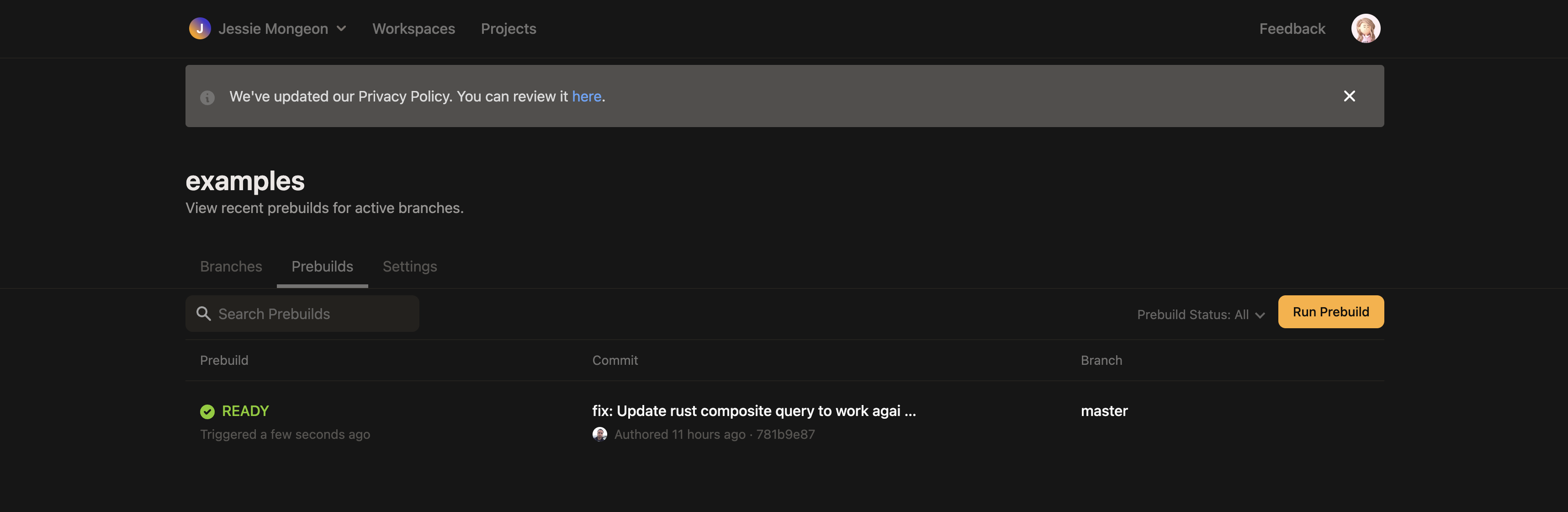
Step 5: Select 'New workspace (with this prebuild).
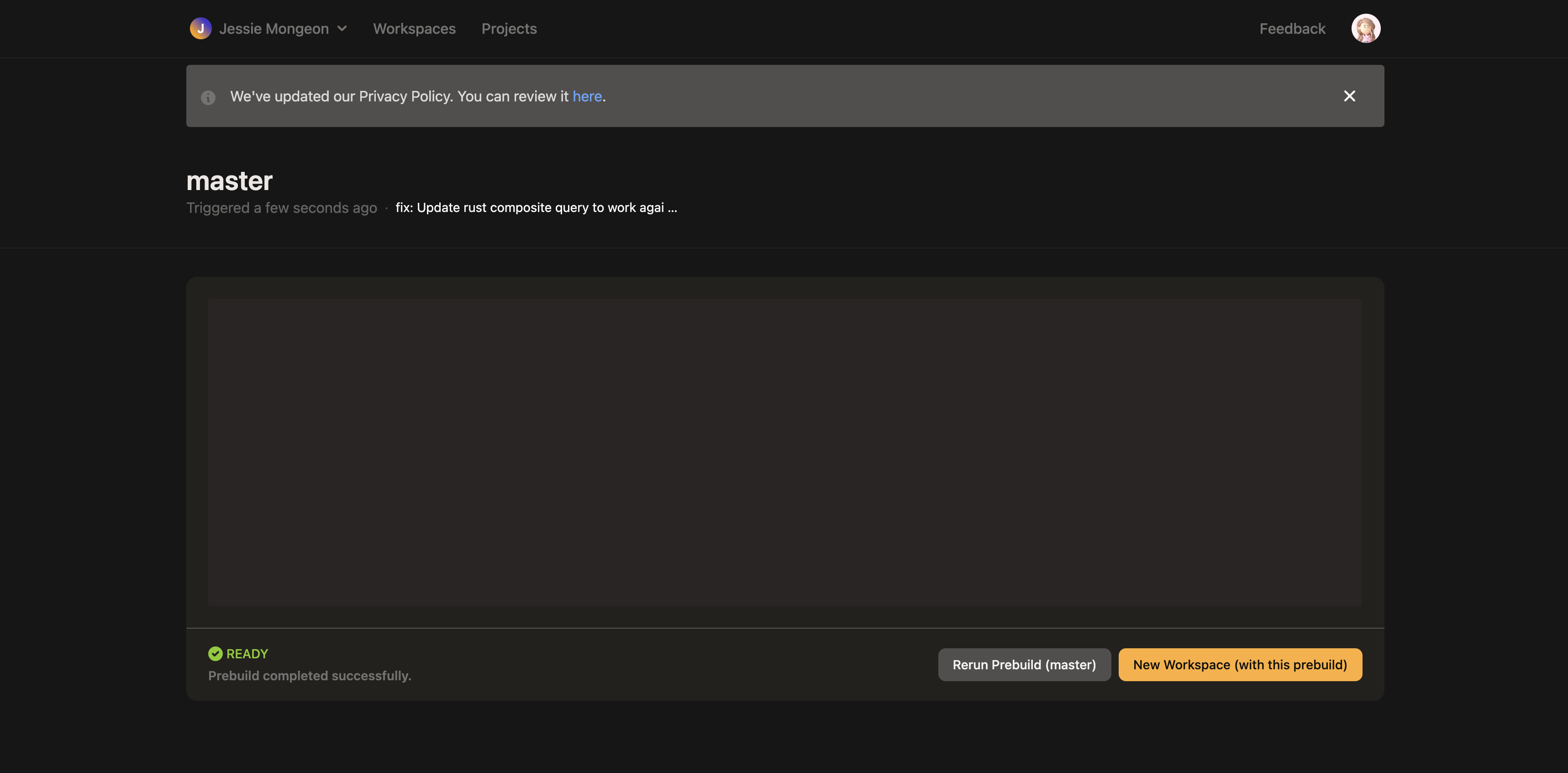
Step 6: Configure the workspace settings as desired, then select 'Continue'.
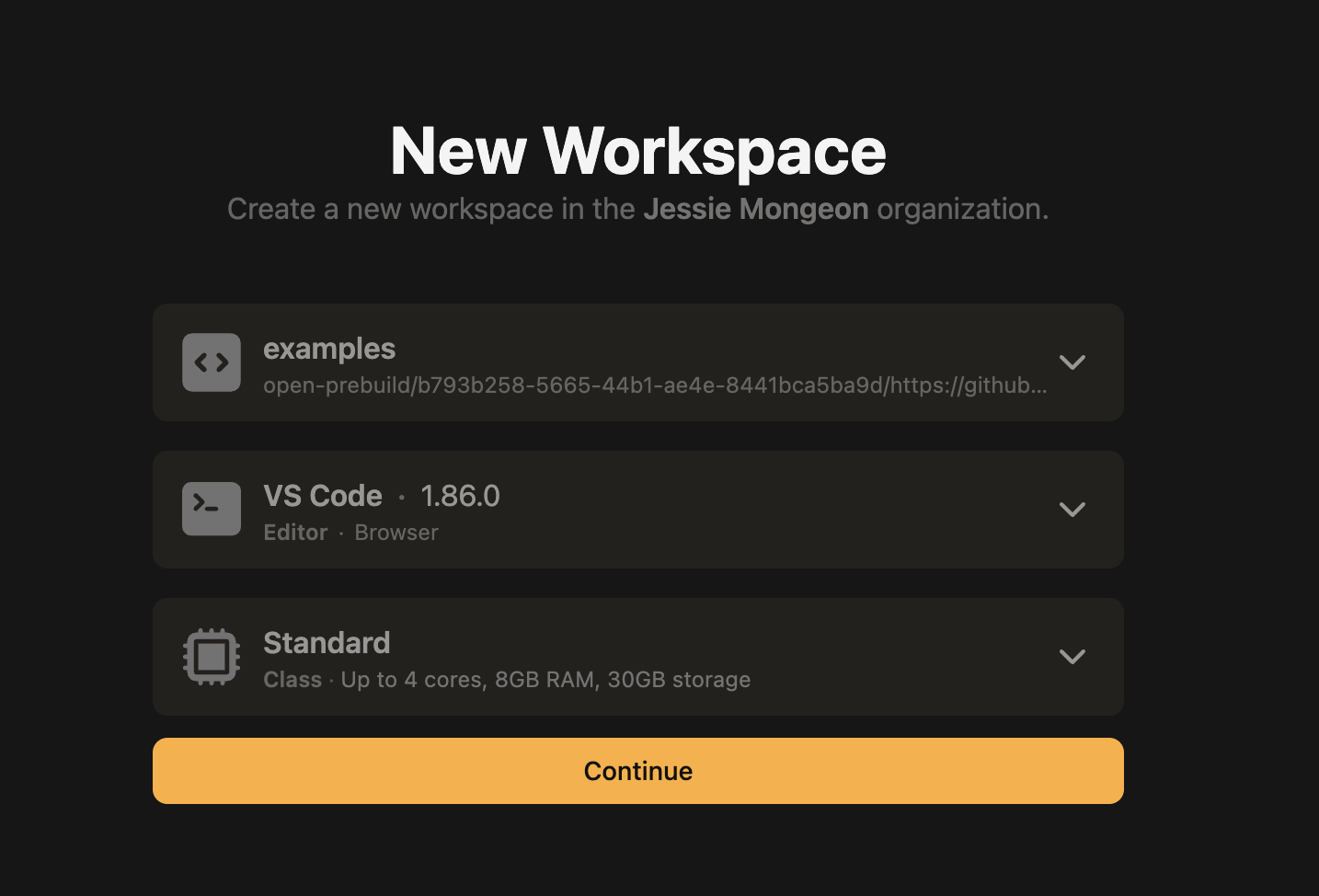
Step 7: Once the workspace has been deployed, navigate into a canister's code file to edit or develop it.
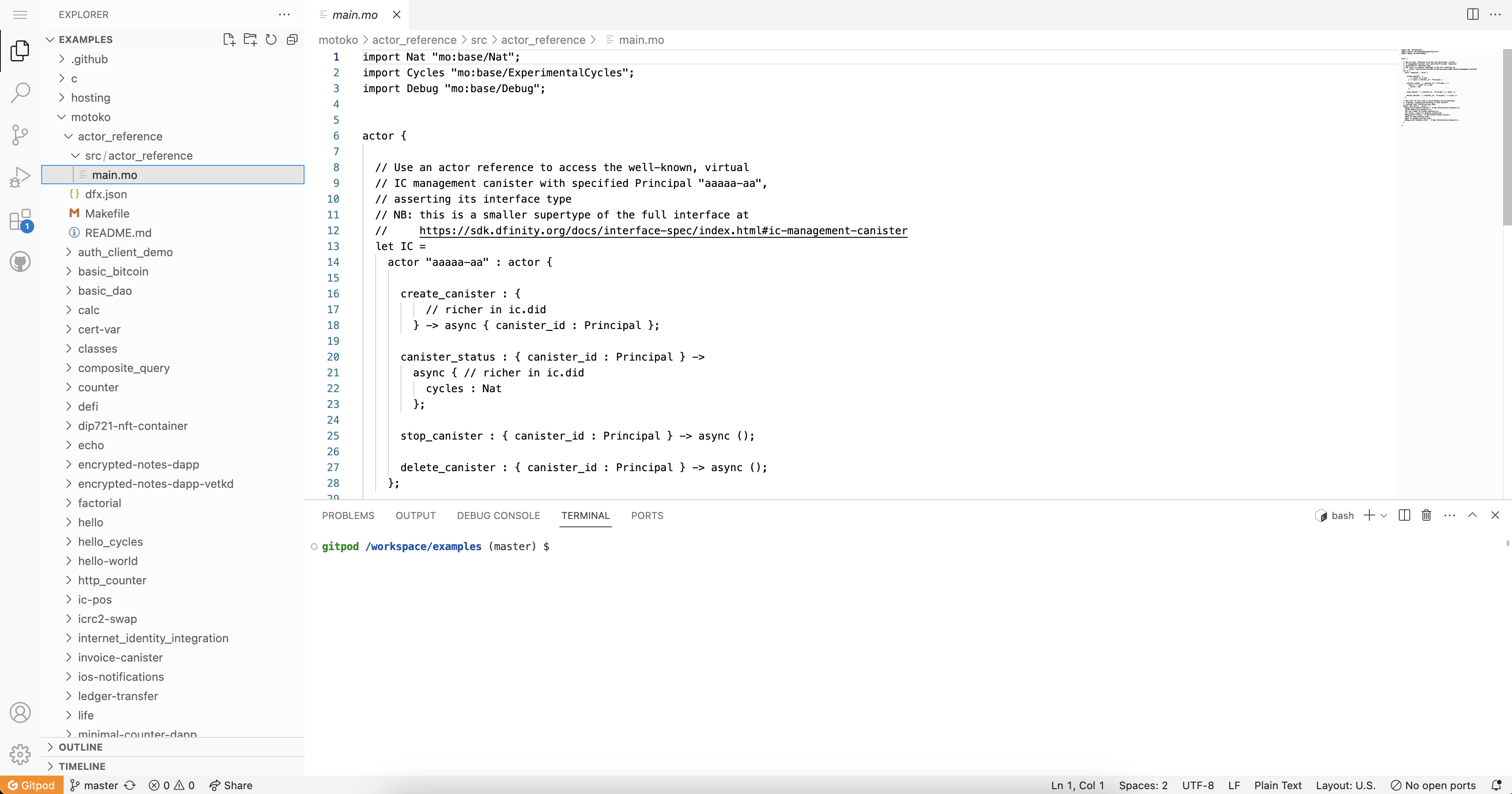
Step 8: To deploy your canister, first assure that your project has a
dfx.jsonfile.
Learn more about the dfx.json file
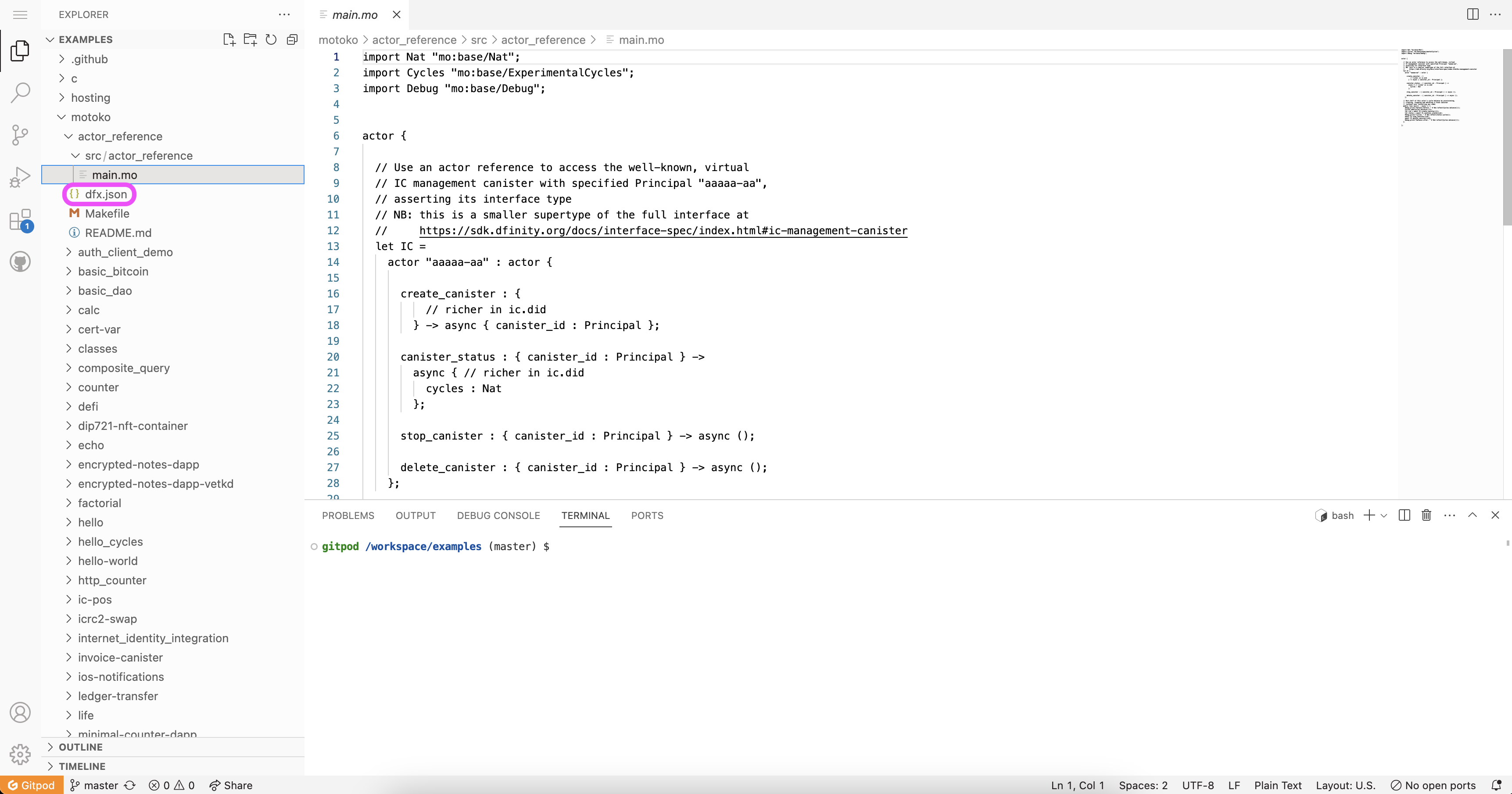
Step 9: Then, download
dfxinto the workspace with the command:
sh -ci "$(curl -fsSL https://internetcomputer.org/install.sh)"
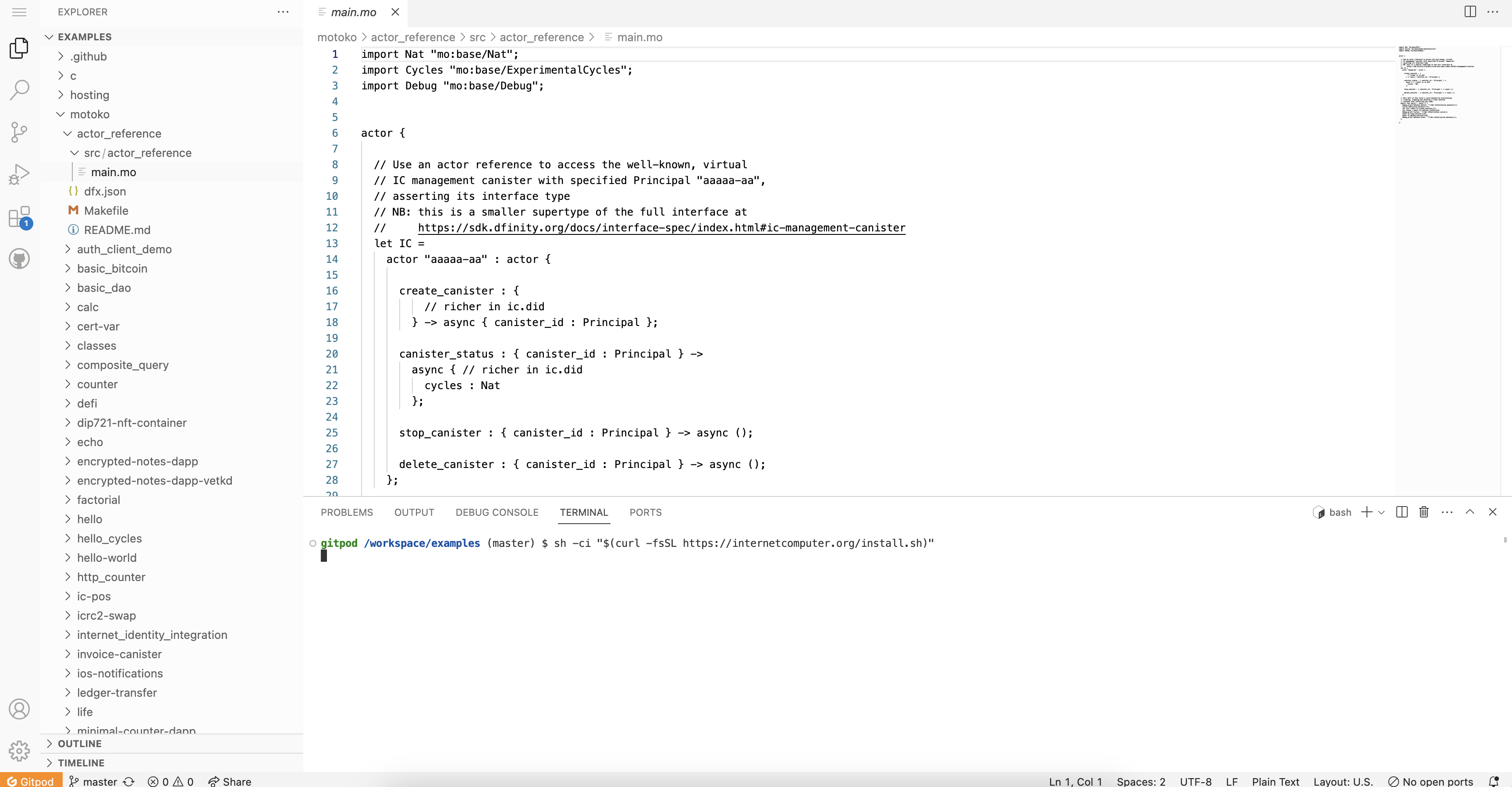
Step 10: Start
dfxand deploy your canister using thedfx deploycommand in the 'Terminal' window.
/home/gitpod/bin/dfx start --clean --background
/home/gitpod/bin/dfx deploy
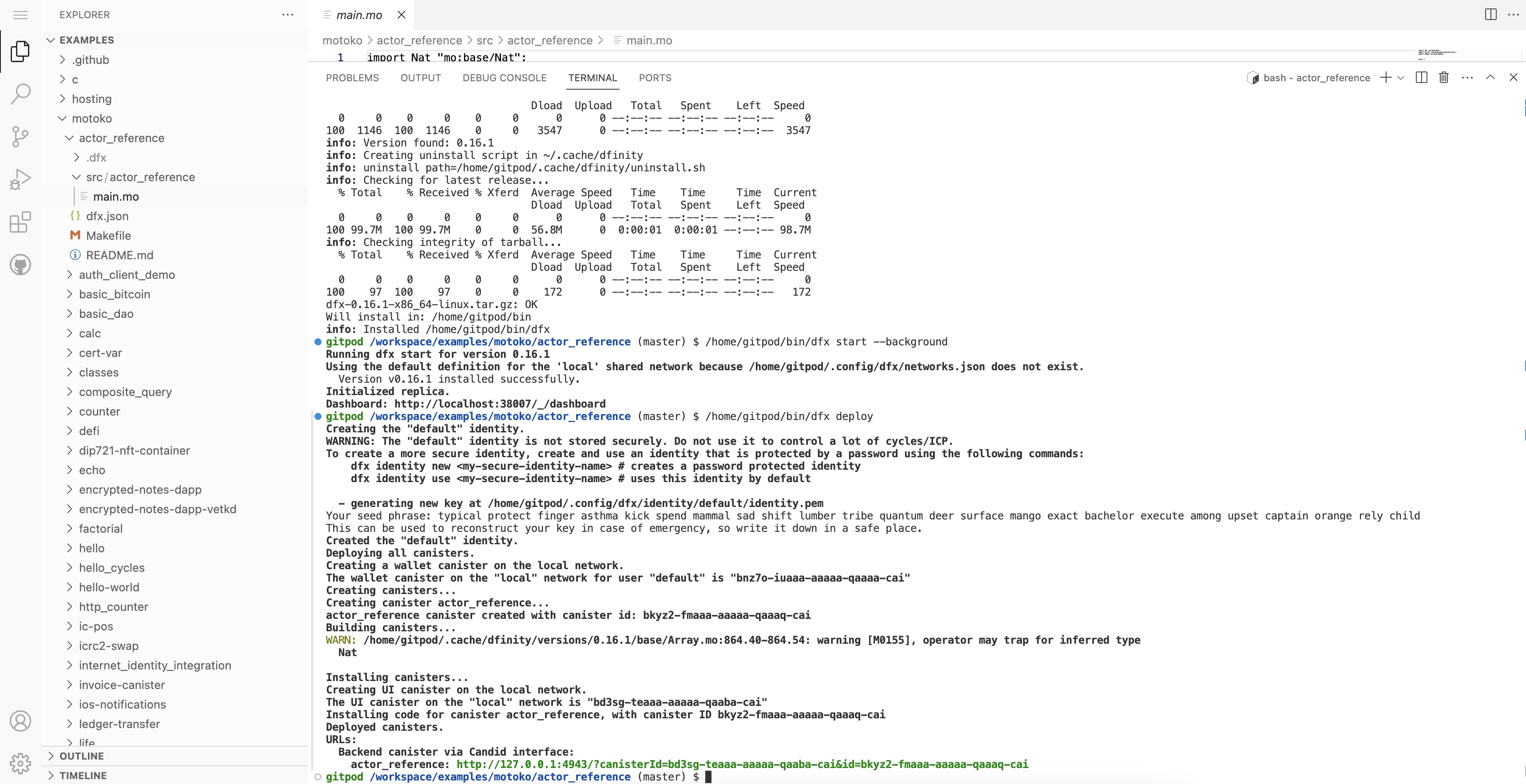
Example Gitpod projects
The following projects are built with dfx and other dependencies already installed, making them ready to use in Gitpod: