1.3 Developing your first dapp
The video corresponding to this tutorial is outdated and follows a different project structure than what is written on this page.
At this point in your developer ladder, you've covered the fundamentals of canister development and deployed the default 'Hello, world' project template on the playground. It's time to get into writing code and developing your first dapp!
For this tutorial, you'll be creating a poll dapp that includes both a backend canister and a frontend canister. To recap, backend canisters are used to host the dapp's smart contract code, while frontend canisters are used to host user interface assets, such as HTML and CSS.
The poll dapp will ask the end user a question, then have them vote on which answer they'd like to select.
Prerequisites
Before you start, verify that you have set up your developer environment according to the instructions in 0.3 Developer environment setup.
Creating a new project
First, you need to create a new dfx project. Open a terminal window, navigate into your working directory (developer_ladder), then use the following commands to start dfx and create a new project:
dfx start --clean --background
dfx new poll
You will be prompted to select the language that your backend canister will use:
? Select a backend language: ›
❯ Motoko
Rust
TypeScript (Azle)
Python (Kybra)
Then, select a frontend framework for your frontend canister. In this example, select:
? Select a frontend framework: ›
SvelteKit
React
Vue
Vanilla JS
❯ No JS template
No frontend canister
Lastly, you can include extra features to be added to your project:
? Add extra features (space to select, enter to confirm) ›
⬚ Internet Identity
⬚ Bitcoin (Regtest)
Reviewing the project's file structure
Let's review the project's file structure:
poll # The root of the project.
├── README.md
├── dfx.json # The configuration file for your Internet Computer dapp.
├── src
│ ├── poll_backend # Folder containing the source code of your dapp's backend.
│ │ └── main.mo # The default source code file; this is what you'll primarily be working with in this tutorial.
│ └── poll_frontend # Folder containing the frontend configuration and assets of your dapp.
│ └── assets
You will notice that the file structure above has two sub-directories within src. That is because when you created the project poll via dfx new poll, the project by default created two canisters that talk to each other:
src/poll_backendwhich contains the files that serve as the backend of the dapp.src/poll_frontendwhich contains the files that serve as the frontend of the dapp.
This file structure is the default template dfx creates for a new project. If you'd like to create a project without a frontend canister, the --no-frontend flag can be used with the dfx new command.
Writing the backend canister code
Let's start writing the code for the backend of our dapp. Open your code editor of choice, then open the file src/poll_backend/main.mo. By default, this file will contain the same code you reviewed in the introduction to dfx module. Since you want to write your own code, delete the entire contents of this file.
Creating an actor
First, you'll create an actor. Recall that an actor is a process with an encapsulated state. Actors contain both code and data, and communicate by sending and receiving messages. A canister can only contain a single actor.
In your src/poll_backend/main.mo file, paste the following code:
The following example is a code snippet that is part of a larger code file. This snippet may return an error if run on its own. To view the full code file that should be run, please see final code.
actor {
//actor code goes here
}
This code defines an actor, but it is currently empty. It does not define any data or send and receive messages.
Next, let's add some code inside the actor that proposes a question for your poll app. For example, you can ask the user, "What is your favorite programming language?".
To add this question, insert the following code inside of the actor definition:
The following example is a code snippet that is part of a larger code file. This snippet may return an error if run on its own. To view the full code file that should be run, please see final code.
var question: Text = "What is your favorite programming language?";
What does this code do?
First, it creates a new actor variable called question.
Then, it declares the type of this variable as Text, which is the standard type for strings in Motoko.
Since you are using the type Text, you need to import the type Text from the Motoko base library. To do this, add an import statement at the top of the file:
import Text "mo:base/Text";
After all of these changes, your main.mo file should look like this:
The following example is a code snippet that is part of a larger code file. This snippet may return an error if run on its own. To view the full code file that should be run, please see final code.
import Text "mo:base/Text";
actor {
var question: Text = "What is your favorite programming language?";
}
Now, our code has an actor with one fixed variable and no methods.
For our next step, you'll add access methods. This is because in order to communicate with other canisters or any other external entity, actors must send and receive messages.
Specifically for your poll, you want to create the following functionality:
- Obtain the current poll question.
- Receive a list of possible options that can be voted on.
- Submit a vote and have the dapp save the results.
- Reset the vote counts to re-run the poll.
Defining the getQuestion method
Let's start with the first functionality; obtain the current poll question. To do this, you'll create the getQuestion method using the following code:
The following example is a code snippet that is part of a larger code file. This snippet may return an error if run on its own. To view the full code file that should be run, please see final code.
public query func getQuestion() : async Text {
question
};
What does this code do?
This getQuestion method takes the current value of the question variable and returns it to the caller. There are some important things regarding methods and their behavior to be aware of, such as:
- All methods that return values on ICP have to be declared as
asyncin order to allow asynchronous execution. - Since the
getQuestionmethod doesn't change any data, it can be declared as aquerycall. you'll dive further into this shortly. - This method uses the
Texttype that you previously have already imported at the top of the file.
Query calls vs. update calls
A query call is executed on one node of a subnet. It is not possible to use query calls to alter data.
An update call is executed on all nodes of a subnet. The result must pass through consensus on the subnet and has the ability to alter data.
A detailed comparison breakdown can be found below:
| Queries | Updates | |
|---|---|---|
| Resource consumption | Low | High |
| Response times | Fast (300ms-900ms) | Slow (2s-10s) |
| Cost | Free (may incur a cost in the future) | Cost cycles |
| Data change | Not allowed to change data | Allowed to change data |
| Security | Results not certified by default | Results certified by default |
After adding the getQuestion method, your main.mo file should look like this:
import Text "mo:base/Text";
actor {
var question: Text = "What is your favorite programming language?";
public query func getQuestion() : async Text {
question
};
}
Creating a data structure to store the data
In your poll, you will be storing each poll option and a number associated with how many votes each option has. This collection of data will be in the form of a key-value store. In other languages, this data structure is known as a "dictionary" or a "map". In Motoko, this data structure is called an RBTree.
RBTree maps a vote option of type Text to a vote count of type Nat. Text is a data type for string text values, and Nat is a data type for natural numbers, which are whole numbers without decimal points.
To visualize this data structure, the following table displays how a vote option ID can be mapped to the current Vote count associated with it.
For example, the data structure for our "What is your favorite programming language?" poll may look like this:
| ID | Vote count |
|---|---|
| "Motoko" | 0 |
| "Rust" | 0 |
| "TypeScript" | 0 |
| "Python" | 0 |
Importing additional dependencies
In order to store and query the RBTree data structure, you need to import a few different things. These are:
- To use
RBTree, you need to importRBTree. - To use
Natdata types, you need to importNat. - Later in this tutorial you will use
Iter, which you will import now so that it is ready to use later.
To import these packages, add the following import statements to the beginning of the main.mo file:
import RBTree "mo:base/RBTree";
import Nat "mo:base/Nat";
import Iter "mo:base/Iter";
Declaring the votes variable
Next, you need to add some code inside the actor to declare the variable for the data structure:
var votes: RBTree.RBTree<Text, Nat> = RBTree.RBTree(Text.compare);
What does this code do?
In this code, you create a variable called votes with the type RBTree.RBTree<Text, Nat>.
Declaring the getVotes method
Now that you have the data collection structure, you need to create a method that queries the amount of vote counts per option. This will be a query call, since it will not alter the data.
Insert the following code into your main.mo file; there are inline comments that help explain the code's logic:
The following example is a code snippet that is part of a larger code file. This snippet may return an error if run on its own. To view the full code file that should be run, please see final code.
// query the list of entries and votes for each one
// Example:
// * JSON that the frontend will receive using the values above:
// * [["Motoko","0"],["Python","0"],["Rust","0"],["TypeScript","0"]]
public query func getVotes() : async [(Text, Nat)] {
Iter.toArray(votes.entries())
};
What does this code do?
First, the getVotes method returns an Array, which is a simple container used to store multiple values. In this code, the array holds elements in that are in the form of a tuple. A tuple stores multiple items in a single variable. The tuples in this code are of type (Text, Nat).
Then, the class Iter represents an iterator, which is a pointer-like data structure allowing for the data structure's values to be parsed one by one in a sequential manner. This class uses the statement Iter.toArray(votes.entries()) which executes the votes.entries() method, and then produces an iterator of tuples (Text, Nat) that represent the RBTree's values.
Then, the Iter.toArray() is a standard function that converts Iter<(Text,Nat)> to an array of (Text, Nat). This step is so that the frontend receives an array instead of an iterator.
Declaring the vote method
Our next step is to create a new method called vote that uses an update call to update the canister's state.
Insert the following code into your main.mo file; there are inline comments that help explain the code's logic:
The following example is a code snippet that is part of a larger code file. This snippet may return an error if run on its own. To view the full code file that should be run, please see final code.
// This method takes an entry to vote for, updates the data and returns the updated hashmap
// Example input: vote("Motoko")
// Example:
// * JSON that the frontend will receive using the values above:
// * [["Motoko","1"],["Python","0"],["Rust","0"],["TypeScript","0"]]
public func vote(entry: Text) : async [(Text, Nat)] {
//Check if the entry already has votes.
//Note that "votes_for_entry" is of type ?Nat. This is because:
// * If the entry is in the RBTree, the RBTree returns a number.
// * If the entry is not in the RBTree, the RBTree returns `null` for the new entry.
let votes_for_entry :?Nat = votes.get(entry);
//Need to be explicit about what to do when it is null or a number so every case is taken care of
let current_votes_for_entry : Nat = switch votes_for_entry {
case null 0;
case (?Nat) Nat;
};
//once you have the number of votes, update the votes for the entry
votes.put(entry, current_votes_for_entry + 1);
//Return the number of votes as an array (so frontend can display it)
Iter.toArray(votes.entries())
};
What does this code do?
The ?Nat data type is a Motoko optional data type that may be a Nat or a null value. If an entry is queried for the RBTree data structure titled votes, but the entry is not present, it will return null. That is why you use a Motoko optional in line 11.
Declaring the resetVotes method
Lastly, you'll declare the resetVotes method that'll be used to reset the state of each vote option back to 0.
Insert the following code into your main.mo file; there are inline comments that help explain the code's logic:
The following example is a code snippet that is part of a larger code file. This snippet may return an error if run on its own. To view the full code file that should be run, please see final code.
//This method resets the vote count for each option and returns the updated hashmap
// Example JSON that the frontend will get using the values above
// [["Motoko","0"],["Python","0"],["Rust","0"],["TypeScript","0"]]
public func resetVotes() : async [(Text, Nat)] {
votes.put("Motoko", 0);
votes.put("Rust", 0);
votes.put("TypeScript", 0);
votes.put("Python", 0);
Iter.toArray(votes.entries())
};
What does this code do?
This method is an update call, as it updates the canister's state. All Motoko functions are update calls by default; they are only query calls when they have the query keyword before the func keyword.
Final code
Once you completed all of the above steps, your main.mo file should look like this:
import RBTree "mo:base/RBTree";
import Nat "mo:base/Nat";
import Text "mo:base/Text";
import Iter "mo:base/Iter";
actor {
var question: Text = "What is your favorite programming language?";
var votes: RBTree.RBTree<Text, Nat> = RBTree.RBTree(Text.compare);
public query func getQuestion() : async Text {
question
};
// query the list of entries and votes for each one
// Example:
// * JSON that the frontend will receive using the values above:
// * [["Motoko","0"],["Python","0"],["Rust","0"],["TypeScript","0"]]
public query func getVotes() : async [(Text, Nat)] {
Iter.toArray(votes.entries())
};
// This method takes an entry to vote for, updates the data and returns the updated hashmap
// Example input: vote("Motoko")
// Example:
// * JSON that the frontend will receive using the values above:
// * [["Motoko","1"],["Python","0"],["Rust","0"],["TypeScript","0"]]
public func vote(entry: Text) : async [(Text, Nat)] {
//Check if the entry already has votes.
//Note that "votes_for_entry" is of type ?Nat. This is because:
// * If the entry is in the RBTree, the RBTree returns a number.
// * If the entry is not in the RBTree, the RBTree returns `null` for the new entry.
let votes_for_entry :?Nat = votes.get(entry);
//Need to be explicit about what to do when it is null or a number so every case is taken care of
let current_votes_for_entry : Nat = switch votes_for_entry {
case null 0;
case (?Nat) Nat;
};
//once you have the number of votes, update the votes for the entry
votes.put(entry, current_votes_for_entry + 1);
//Return the number of votes as an array (so frontend can display it)
Iter.toArray(votes.entries())
};
public func resetVotes() : async [(Text, Nat)] {
votes.put("Motoko", 0);
votes.put("Rust", 0);
votes.put("TypeScript", 0);
votes.put("Python", 0);
Iter.toArray(votes.entries())
};
};
Deploying the dapp locally
To deploy your dapp locally, first assure that your local ICP execution environment is currently running. If you need to start the local canister execution environment, run the command:
dfx start --clean --background
Then, you can deploy the dapp with the command:
npm install
dfx deploy
If you receive an error related to a missing package, try using this package.json file.
You may recall that in the previous module, exploring a live demo, you used the --playground flag to deploy your canister to the playground network. In this module, you aren't using any flags, which defaults to deploying the canister to the local environment. You can also specify this with the flag --network local.
Additionally, you aren't specifying a canister name in the dfx deploy command, which will deploy all canisters listed in the dfx.json file, which by default includes both the poll_backend and poll_frontend canisters.
The output of the dfx deploy command will resemble the following:
URLs:
Frontend canister via browser
poll_frontend: http://127.0.0.1:4943/?canisterId=qsgjb-riaaa-aaaaa-aaaga-cai
Backend canister via Candid interface:
poll_backend: http://127.0.0.1:4943/?canisterId=qvhpv-4qaaa-aaaaa-aaagq-cai&id=qhbym-qaaaa-aaaaa-aaafq-cai
Adding pre-developed frontend code
Now let's create a frontend for users to interact with your dapp. You will use some basic JavaScript to keep it as simple as possible.
Start by creating the file src/poll_frontend/src/index.html that contains the following code:
<!DOCTYPE html>
<html lang="en">
<head>
<meta charset="UTF-8">
<meta name="viewport" content="width=device-width, initial-scale=1.0">
<title>Simple poll dapp hosted on an ICP canister smart contract</title>
<style>
body {
font-family: Arial, sans-serif;
margin: 0;
padding: 0;
}
.container {
max-width: 800px;
margin: 0 auto;
padding: 20px;
position: relative;
}
.title-container {
border: 2px solid #007bff;
background-color: #f0f0f0;
padding: 20px;
border-radius: 5px;
}
h1 {
font-size: 32px;
margin-bottom: 20px;
text-align: center;
margin-top: 0;
}
h2 {
font-size: 24px;
margin-bottom: 10px;
text-align: center;
}
form {
margin-bottom: 20px;
border: 2px solid #8bc34a;
padding: 20px;
border-radius: 5px;
}
label {
display: block;
margin-bottom: 10px;
font-size: 18px;
text-align: left;
}
input[type="radio"] {
margin-right: 5px;
}
button {
padding: 10px 20px;
background-color: #007bff;
border: none;
color: #fff;
font-size: 18px;
cursor: pointer;
border-radius: 5px;
}
button#reset {
background-color: #dc3545;
position: absolute;
bottom: 20px;
left: 20px;
margin: 10px 0; /* Add margin */
}
button:hover {
background-color: #0056b3;
}
#results {
margin-top: 20px;
font-size: 18px;
border: 2px solid #8bc34a;
padding: 20px;
border-radius: 5px;
position: relative;
}
</style>
</head>
<body>
<div class="container">
<div class="title-container">
<h1>Simple Voting Poll</h1>
</div>
<h2 id="question">What is your favorite programming language?</h2>
<!-- Form where users vote -->
<div class="form-container">
<form id="radioForm">
<label>
<input type="radio" name="option" value="Rust"> Rust
</label><br>
<label>
<input type="radio" name="option" value="Motoko"> Motoko
</label><br>
<label>
<input type="radio" name="option" value="TypeScript"> TypeScript
</label><br>
<label>
<input type="radio" name="option" value="Python"> Python
</label><br>
<button type="submit">Vote</button>
</form>
</div>
<!-- Poll results appear here-->
<h2 id="results-title">Results</h2>
<div id="results"></div>
</div>
<button id="reset">Reset Poll</button>
</body>
</html>
What does this code do? The HTML code above is a simple form that provides the end user with options to select using radio buttons. There is nothing 'Web3' or specific to ICP about this code.
Then, the <head> tag is used to include some basic CSS for the page's styling. To learn more about adding a stylesheet, see: add a stylesheet.
Next, you will need a webpack.config.js file that defines several parameters to facilitate your local development web server.
Create the file webpack.config.js in the root of your project that contains the following code:
require("dotenv").config();
const path = require("path");
const webpack = require("webpack");
const HtmlWebpackPlugin = require("html-webpack-plugin");
const TerserPlugin = require("terser-webpack-plugin");
const CopyPlugin = require("copy-webpack-plugin");
const isDevelopment = process.env.NODE_ENV !== "production";
const frontendDirectory = "poll_frontend";
const frontend_entry = path.join("src", frontendDirectory, "src", "index.html");
module.exports = {
target: "web",
mode: isDevelopment ? "development" : "production",
entry: {
// The frontend.entrypoint points to the HTML file for this build, so we need
// to replace the extension to `.js`.
index: path.join(__dirname, frontend_entry).replace(/\.html$/, ".js"),
},
devtool: isDevelopment ? "source-map" : false,
optimization: {
minimize: !isDevelopment,
minimizer: [new TerserPlugin()],
},
resolve: {
extensions: [".js", ".ts", ".jsx", ".tsx"],
fallback: {
assert: require.resolve("assert/"),
buffer: require.resolve("buffer/"),
events: require.resolve("events/"),
stream: require.resolve("stream-browserify/"),
util: require.resolve("util/"),
},
},
output: {
filename: "index.js",
path: path.join(__dirname, "dist", frontendDirectory),
},
// Depending in the language or framework you are using for
// front-end development, add module loaders to the default
// webpack configuration. For example, if you are using React
// modules and CSS as described in the "Adding a stylesheet"
// tutorial, uncomment the following lines:
// module: {
// rules: [
// { test: /\.(ts|tsx|jsx)$/, loader: "ts-loader" },
// { test: /\.css$/, use: ['style-loader','css-loader'] }
// ]
// },
plugins: [
new HtmlWebpackPlugin({
template: path.join(__dirname, frontend_entry),
cache: false,
}),
new webpack.EnvironmentPlugin([
...Object.keys(process.env).filter((key) => {
if (key.includes("CANISTER")) return true;
if (key.includes("DFX")) return true;
return false;
}),
]),
new webpack.ProvidePlugin({
Buffer: [require.resolve("buffer/"), "Buffer"],
process: require.resolve("process/browser"),
}),
new CopyPlugin({
patterns: [
{
from: `src/${frontendDirectory}/src/.ic-assets.json*`,
to: ".ic-assets.json5",
noErrorOnMissing: true,
},
],
}),
],
// proxy /api to port 4943 during development.
// if you edit dfx.json to define a project-specific local network, change the port to match.
devServer: {
proxy: {
"/api": {
target: "http://127.0.0.1:4943",
changeOrigin: true,
pathRewrite: {
"^/api": "/api",
},
},
},
static: path.resolve(__dirname, "src", frontendDirectory, "assets"),
hot: true,
watchFiles: [path.resolve(__dirname, "src", frontendDirectory)],
liveReload: true,
},
};
Lastly, you need to update the index.js file in order for your frontend canister to communicate with our backend canister and have the result of that communication reflected within the frontend's HTML.
Create the src/poll_frontend/src/index.js file with the following code:
const pollForm = document.getElementById("radioForm");
const resultsDiv = document.getElementById('results');
const resetButton = document.getElementById('reset');
import { poll_backend } from "../../declarations/poll_backend";
What does this code do?
In this code, the statement import { poll_backend } from "../../declarations/poll_backend"; is what allows the frontend to import an interface for the backend canister and seamlessly interact with it.
Next, let's add a query to our backend canister to get the poll's question, and a query to get the current vote count for each option:
//Load the Simple Poll's question from the backend when the app loads
document.addEventListener('DOMContentLoaded', async (e) => {
//note that this is at beginning of the submit callback, this is deliberate
//This is so the default behavior is set BEFORE the awaits are called below
e.preventDefault();
// Query the question from the backend
const question = await poll_backend.getQuestion();
document.getElementById("question").innerText = question;
//Query the vote counts for each option
// Example JSON that the frontend will get using the values above
// [["Motoko","0"],["Python","0"],["Rust","0"],["TypeScript","0"]]
const voteCounts = await poll_backend.getVotes();
updateLocalVoteCounts(voteCounts);
displayResults();
return false;
}, false);
To make this code fully functional, you'll need to add a few other pieces of Javascript. Ultimately, your index.js file will need to look like this:
const pollForm = document.getElementById("radioForm");
const resultsDiv = document.getElementById('results');
const resetButton = document.getElementById('reset');
//Note you will use "poll_backend" in this JavaScript code a few times to call the backend
import { poll_backend } from "../../declarations/poll_backend";
//1. LOCAL DATA
const pollResults = {
"Rust": 0,
"Motoko": 0,
"TypeScript": 0,
"Python": 0
};
//2. EVENT LISTENERS
//Load the Simple Poll's question from the backend when the app loads
document.addEventListener('DOMContentLoaded', async (e) => {
//note that this is at beginning of the submit callback, this is deliberate
//This is so the default behavior is set BEFORE the awaits are called below
e.preventDefault();
// Query the question from the backend
const question = await poll_backend.getQuestion();
document.getElementById("question").innerText = question;
//Query the vote counts for each option
// Example JSON that the frontend will get using the values above
// [["Motoko","0"],["Python","0"],["Rust","0"],["TypeScript","0"]]
const voteCounts = await poll_backend.getVotes();
updateLocalVoteCounts(voteCounts);
displayResults();
return false;
}, false);
//Event listener that listens for when the form is submitted.
//When the form is submitted with an option, it calls the backend canister
//via "await poll_backend.vote(selectedOption)"
pollForm.addEventListener('submit', async (e) => {
//note that this is at beginning of the submit callback, this is deliberate
//This is so the default behavior is set BEFORE the awaits are called below
e.preventDefault();
const formData = new FormData(pollForm);
const checkedValue = formData.get("option");
const updatedVoteCounts = await poll_backend.vote(checkedValue);
console.log("Returning from await...")
console.log(updatedVoteCounts);
updateLocalVoteCounts(updatedVoteCounts);
displayResults();
return false;
}, false);
resetButton.addEventListener('click', async (e) => {
e.preventDefault();
//Reset the options in the backend
await poll_backend.resetVotes();
const voteCounts = await poll_backend.getVotes();
updateLocalVoteCounts(voteCounts);
//re-render the results once the votes are reset in the backend
displayResults();
return false;
}, false);
//3. HELPER FUNCTIONS
//Helper vanilla JS function to create the HTML to render the results of the poll
function displayResults() {
let resultHTML = '<ul>';
for (let key in pollResults) {
resultHTML += '<li><strong>' + key + '</strong>: ' + pollResults[key] + '</li>';
}
resultHTML += '</ul>';
resultsDiv.innerHTML = resultHTML;
};
//This helper updates the local JS object that the browser holds
// Example JSON that the frontend will get using the values above
// [["Motoko","0"],["Python","0"],["Rust","0"],["TypeScript","0"]]
function updateLocalVoteCounts(arrayOfVoteArrays){
for (let voteArray of arrayOfVoteArrays) {
//Example voteArray -> ["Motoko","0"]
let voteOption = voteArray[0];
let voteCount = voteArray[1];
pollResults[voteOption] = voteCount;
}
};
What does this code do?
The remainder of this code is annotated with comments to help explain how it works. It can be helpful to read through and understand what this code does, but you will not be focusing on the fundamentals of Javascript until a later tutorial.
You will need to configure the project to use certain npm packages. These packages are defined in a file called package.json. Create a new package.json file in your project's root that contains the following:
{
"name": "poll_frontend",
"version": "0.2.0",
"description": "Internet Computer starter application",
"keywords": [
"Internet Computer",
"Motoko",
"JavaScript",
"Canister"
],
"scripts": {
"build": "webpack",
"prebuild": "dfx generate",
"start": "webpack serve --mode development --env development",
"deploy:local": "dfx deploy --network=local",
"deploy:ic": "dfx deploy --network ic",
"generate": "dfx generate poll_backend"
},
"dependencies": {
"@dfinity/agent": "^0.19.2",
"@dfinity/candid": "^0.19.2",
"@dfinity/principal": "^0.19.2"
},
"devDependencies": {
"assert": "2.0.0",
"buffer": "6.0.3",
"copy-webpack-plugin": "^11.0.0",
"dotenv": "^16.0.3",
"events": "3.3.0",
"html-webpack-plugin": "5.5.0",
"process": "0.11.10",
"stream-browserify": "3.0.0",
"terser-webpack-plugin": "^5.3.3",
"util": "0.12.4",
"webpack": "^5.73.0",
"webpack-cli": "^4.10.0",
"webpack-dev-server": "^4.8.1"
},
"engines": {
"node": "^12 || ^14 || ^16 || ^18"
},
"browserslist": [
"last 2 chrome version",
"last 2 firefox version",
"last 2 safari version",
"last 2 edge version"
]
}
Finally, update your project's dfx.json file to include the a dist/poll_frontend/ directory definition for the frontend canister. This directory will hold your frontend canister's assets once the canister has been compiled:
{
"canisters": {
"poll_backend": {
"main": "src/poll_backend/main.mo",
"type": "motoko"
},
"poll_frontend": {
"dependencies": [
"poll_backend"
],
"frontend": {
"entrypoint": "src/poll_frontend/src/index.html"
},
"source": [
"src/poll_frontend/assets",
"dist/poll_frontend/"
],
"type": "assets"
}
},
"defaults": {
"build": {
"args": "",
"packtool": ""
}
},
"output_env_file": ".env",
"version": 1
}
Re-deploying the dapp
Install the npm packages defined in the package.json file and re-deploy the dapp locally with the commands:
npm install
dfx deploy
If you receive the error:
Error: Failed while trying to deploy canisters.
Caused by: Failed to build all canisters.
Caused by: Failed while trying to build all canisters.
Caused by: The post-build step failed for canister 'bd3sg-teaaa-aaaaa-qaaba-cai' (poll_frontend)
Caused by: Failed to assert source paths.
Caused by: Unable to determine canonical location of asset source path /Users/jessie.mongeon/poll/dist/poll_frontend/
Caused by: Failed to canonicalize /Users/jessie.mongeon/poll/dist/poll_frontend/
Caused by: No such file or directory (os error 2)
Run the following command:
mkdir dist/poll_frontend/
Now, when the terminal's output displays the following, open the poll_frontend URL in a web browser:
poll_frontend:
- http://127.0.0.1:4943/?canisterId=bd3sg-teaaa-aaaaa-qaaba-cai
- http://bd3sg-teaaa-aaaaa-qaaba-cai.localhost:4943/
Backend canister via Candid interface:
poll_backend: http://127.0.0.1:4943/?canisterId=asrmz-lmaaa-aaaaa-qaaeq-cai&id=by6od-j4aaa-aaaaa-qaadq-cai
Your finished dapp should be displayed in the browser and look like this:
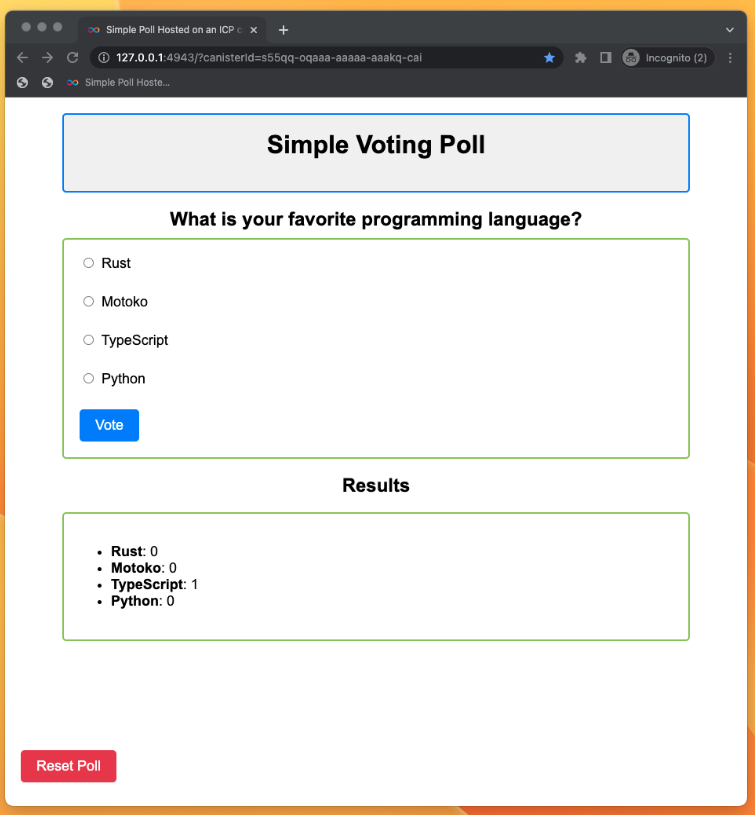
Congratulations! You've just developed your first full dapp!
You can find the finished code's repo for you to clone or fork.
Need help?
Did you get stuck somewhere in this tutorial, or feel like you need additional help understanding some of the concepts? The ICP community has several resources available for developers, like working groups and bootcamps, along with our Discord community, forum, and events such as hackathons. Here are a few to check out:
Developer Discord, which is a large chatroom for ICP developers to ask questions, get help, or chat with other developers asynchronously via text chat.
Motoko Bootcamp - The DAO Adventure - Discover the Motoko language in this 7 day adventure and learn to build a DAO on the Internet Computer.
Motoko Bootcamp - Discord community - A community for and by Motoko developers to ask for advice, showcase projects and participate in collaborative events.
Weekly developer office hours to ask questions, get clarification, and chat with other developers live via voice chat. This is hosted on the Discord server.
Submit your feedback to the ICP Developer feedback board.
Next steps
In this tutorial, you only deployed our dapp to your local environment. In the next module, you'll acquire cycles in order for you to deploy your dapp to the Internet Computer mainnet.